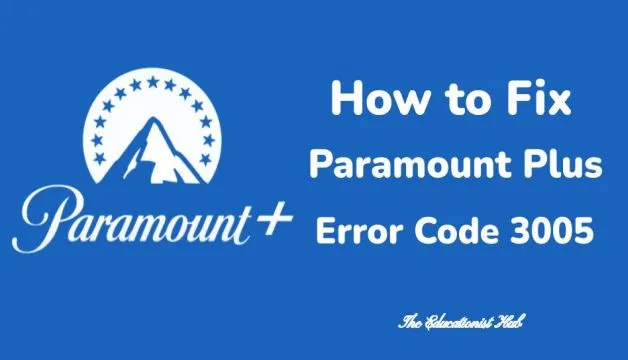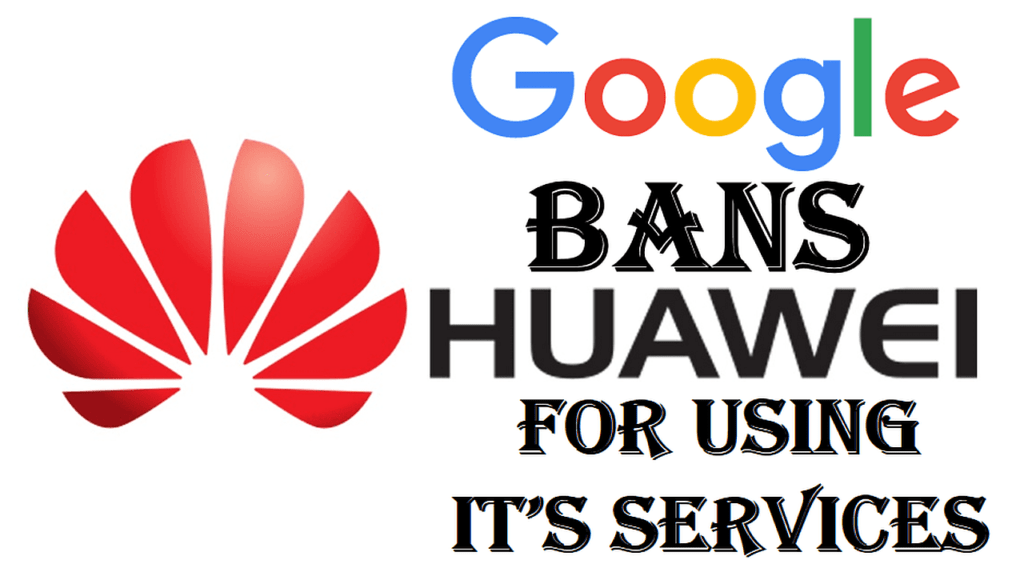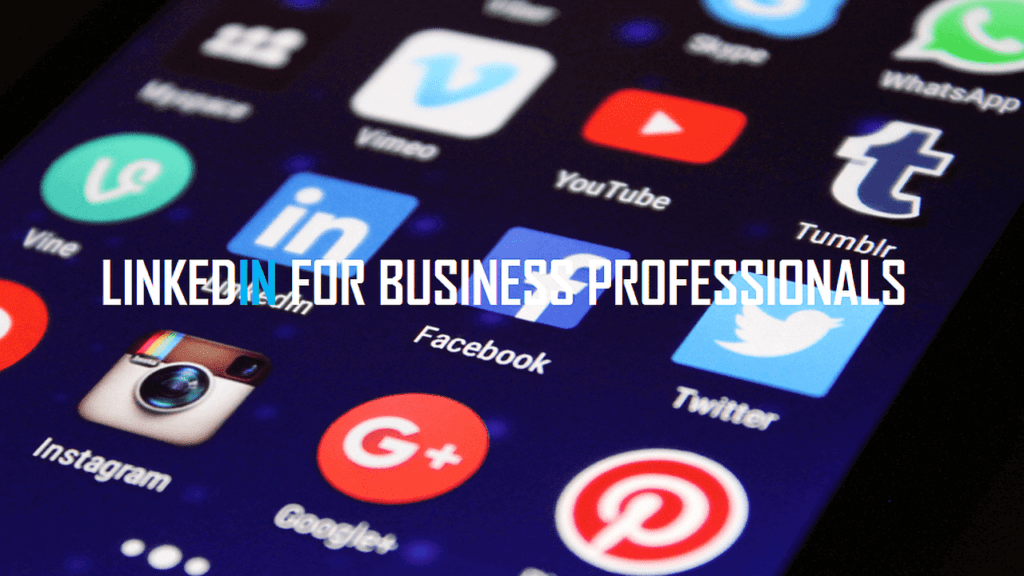Last Updated on: 1st December 2023, 10:56 pm
Fix Error Code 3005 Paramount Plus
Are you a Paramount Plus enthusiast who loves to unwind with your favorite shows and movies? If you’ve recently encountered the vexing error code 3005, disrupting your streaming pleasure, fear not – you’re not alone! Error code 3005 typically signals a playback glitch within Paramount Plus, and we understand how frustrating it can be.
Fortunately, we’ve compiled a set of quick fixes to help you swiftly overcome this hiccup and get back to enjoying your entertainment. Read on for the complete guide on fixing Paramount Plus error code 3005.
Understanding Paramount Plus Error Code 3005
Experiencing playback issues on Paramount Plus? Error code 3005 might be the culprit. Buffers and lags can spoil your viewing experience, but worry not – we’ve got the insights you need.
Here are the common triggers for this playback error, also known as Paramount Plus error code 3005:
- Outdated Paramount Plus application
- Unsupported browser
- Browser in need of an update
- Accumulated cache and cookies
- Slow internet speed
- Paramount Plus server downtime
Let’s tackle error code 3005 head-on and get you back to enjoying your favorite Paramount Plus content.
How to Fix Paramount Plus Error Code 3005
1. Check Internet Connectivity:
Ensure your internet connection is stable. A weak or unstable connection can trigger error code 3005. Try restarting your router or connecting to an alternate network to troubleshoot.
2. Update the App:
Keep your Paramount Plus app up to date for a seamless streaming experience. Check for updates and install them if necessary. Outdated app versions can often lead to error codes like 3005.
3. Reinstall the App:
If updating the app doesn’t resolve the issue, try uninstalling and reinstalling it. This can eliminate potential software glitches causing the error.
4. Clear the Cache and Cookies:
Accumulated cache and cookies can interfere with the app’s proper functioning. Clear them through your device’s settings to resolve potential conflicts.
5. Contact Paramount Plus Support:
If the issue persists after trying the above steps, reach out to Paramount Plus support for tailored solutions and additional assistance.
Additional Steps for Troubleshooting
Step 1: Restart the Device
A simple device restart can often resolve error code 3005. Give your device a quick break, restart it, and resume enjoying Paramount Plus.
Step 2: Ensure Optimal Browser Performance
Keep your internet browser up to date for a seamless streaming experience. Update your browser to the latest version to avoid compatibility issues.
Step 3: Clear the Cache and Cookies
Periodically clear the cache and cookies on your device to ensure optimal performance. This can resolve issues with Paramount Plus and provide a smoother streaming experience.
Step 4: Ensure Browser Compatibility
Ensure your browser is compatible with Paramount Plus. If using an unsupported browser, consider switching to a supported one to eliminate errors.
Step 5: Delete and Reinstall the App
If error code 3005 persists, uninstall and reinstall the Paramount Plus app. This step may resolve persistent glitches causing the issue.
Step 6: Check Your Internet Connection
Ensure your internet connection is not hindering your streaming experience. Restart your router and contact your Internet Service Provider if needed.
Step 7: Contact Paramount Plus Support
If all else fails, contact Paramount Plus customer support for personalized assistance in resolving error code 3005.
You can also read our article, iOS 17 Has Arrived: Here’s How to Safely Update Your iPhone.
Final Thoughts
We understand the frustration that comes with Paramount Plus error code 3005. Follow these troubleshooting steps and tips, and you’ll be back to seamless streaming in no time. Remember to keep your app updated, ensure a stable internet connection, and reach out to customer support if needed. With these measures, you can enjoy uninterrupted streaming on Paramount Plus.